How to Delete Your Zoom Account
In the month of March 2020, several reports claimed that Zoom sends user data to Facebook. Even for the users without Facebook accounts, data was shared with Facebook. After that several other reports suggested that Zoom has several security issues which may lead to system hijacking. Zoom might have fixed these issues in the meantime but it still is an alerting situation. So, if you think it’s time to delete your Zoom account, you are at the right place.
In this tutorial, we have explained how to terminate your Zoom account. You can easily close your Zoom account on any device be it a mobile phone or desktop computer. And there are several other good alternatives to Zoom like Skype Meet Now & Microsoft Teams which you can use for video conferencing.
SEE ALSO:
1. How to Use Virtual Background Feature in Zoom?
2. How to Use Zoom for Video Conferencing?
Delete Your Zoom Account on Mobile or Desktop
Independent of the device you are using, you can easily terminate your Zoom account using the same process. The steps remain the same for all operating systems be it Windows, Linux, macOS, iOS, or Android. Just follow these steps.
Step 1: Delete Zoom Account (for Free Users)
If you are a free user, you can easily delete your Zoom account with a single click. To terminate your Zoom account, open your Zoom Account page in any web browser. You can also go to the Account Profile page manually via Admin > Account Profile. On the Account Profile page, click on the Terminate My Account option.
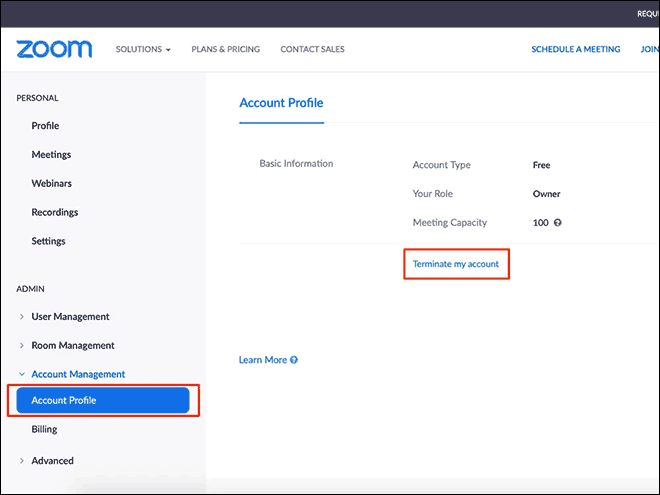
After that, your Zoom account will be deleted permanently.
Step 2: Cancel the Subscriptions
If you are using paid services from Zoom, first you will have to cancel your Zoom subscriptions in order to be able to delete your Zoom account. You can find your subscriptions on the Billing page.
So, to cancel your subscriptions, go to the Billing page and select the Current Plans tab. Here, you will see your subscription. Click on Cancel Subscription to cancel your Zoom subscription.
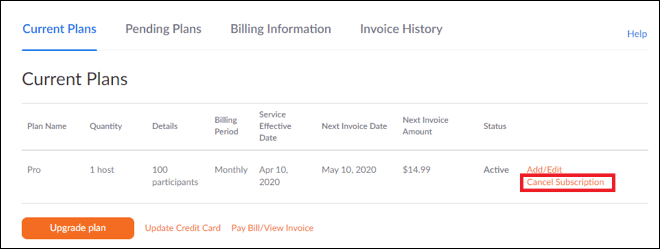
Step 3: Delete Authentication Tokens and Remove Integrations
After you have canceled your subscription, go to the Zoom Profile page. Here, remove any authentication tokens if connected. Also, remove all your calendar or contact integrations. You can click on Delete to deauthorize Google or Microsoft account tokens from your Zoom account.
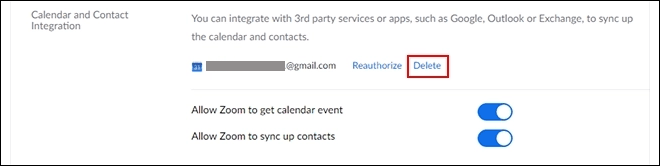
Step 4: Delete your Zoom Account (for Paid Subscriptions)
After you have successfully canceled all your subscriptions, removed all your authentication tokens, and disabled all calendar and contact integrations, you can now delete your Zoom account from the Account Profile page.
As mentioned in Step 1, go to the Account Profile page and click on Terminate My Account. After that, your Zoom account will be deleted permanently just like for free users.
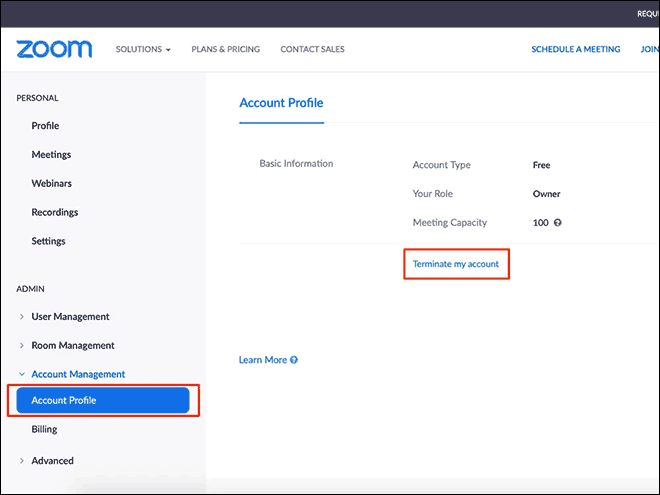
SEE ALSO: How to Share your Screen on Zoom – A Complete Guide.
Terminate Your Zoom Account in Simple Steps
The above tutorial explained the process of deleting the Zoom account in simple steps. It is very easy to delete your Zoom account from the web interface. However, there is no option to delete your Zoom account from the native app. You can access advanced account settings via the web portal only. Now, after you have deleted your Zoom account, we suggest you take a look at other video conferencing apps like Skype Meet Now or Microsoft Teams.
Hope you liked the above tutorial. In case you are having any issues, feel free to share them in the comment section below. You can also subscribe to our newsletter and receive the latest tutorials via email.
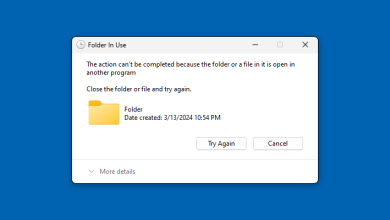
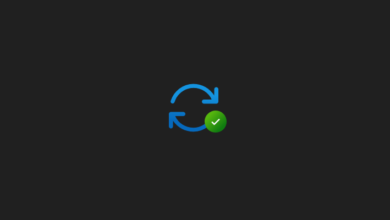
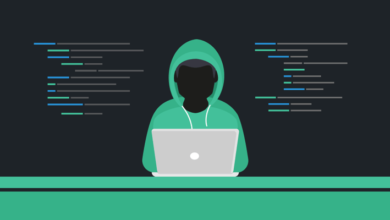
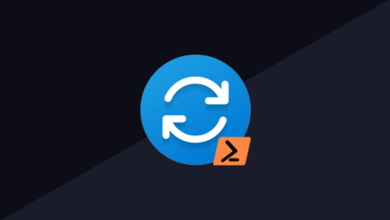
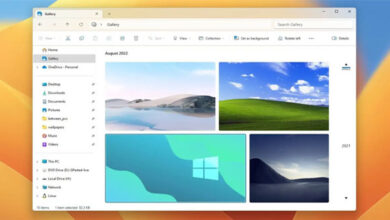
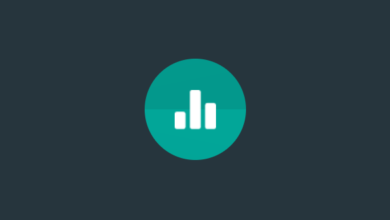
Skype Meet Now really helped me a lot during the pandemic to keep in touch with loved once, this is really cool just the kind of article I like, nice to read about something that I love for once, I really love it very well thanks for sharing this wonderful info with us.